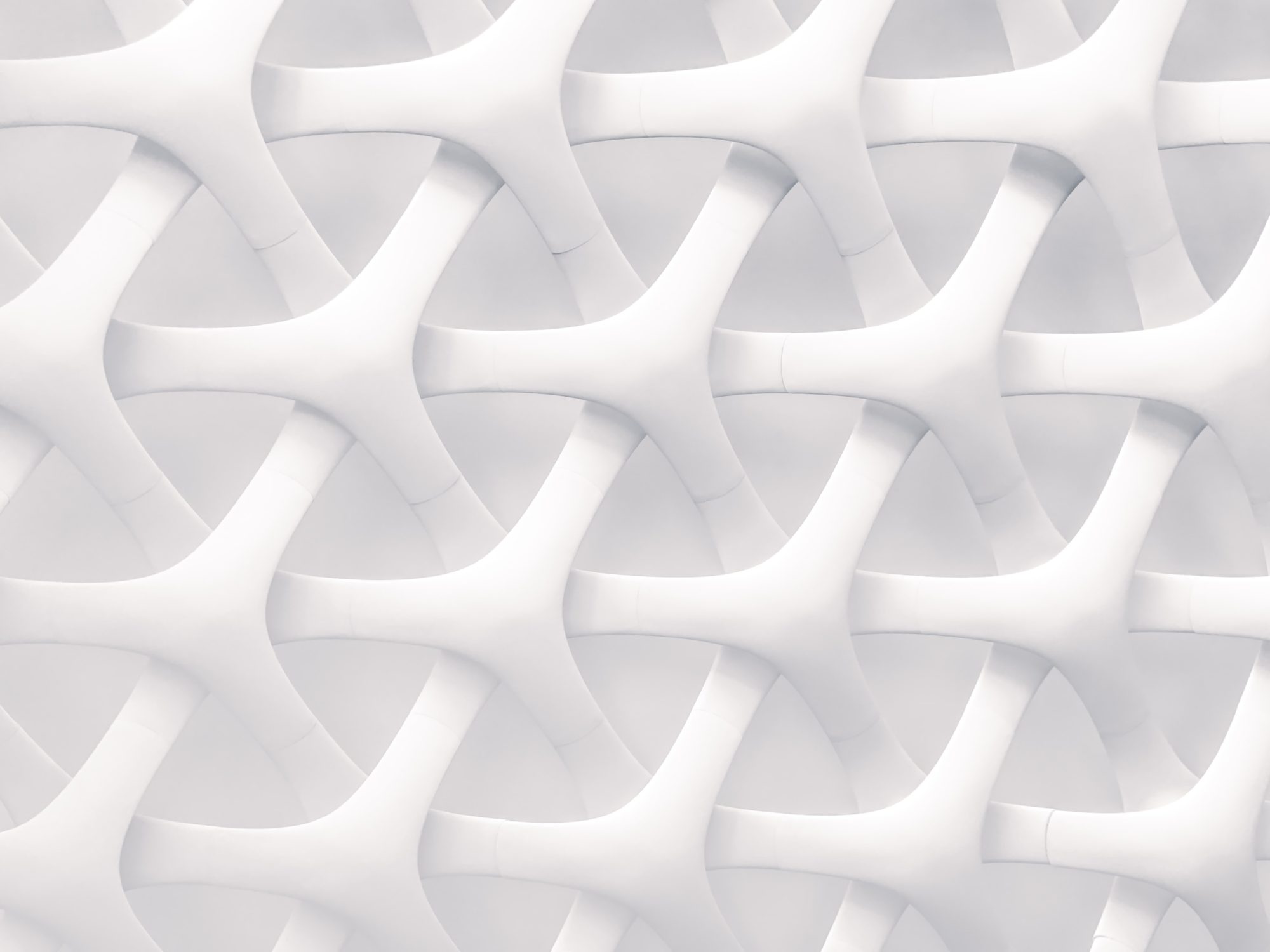To open the Applications folder, press Command + Shift + A in an opened Finder window.
Instantly Put Computer to Sleep
Option + Command + Eject instantly puts your computer to sleep.
Instantly Shut Down Computer
Control + Option + Command + Eject instantly shuts down your computer.
Midnight Commander on OS X
Midnight Commander is my preferred command line file management tool, and it runs on OS X.
Here are some key mappings I have found useful:
| + on keypad | Control + P |
| – on keypad | Control + N |
| Insert key | Control + T (thanks to this) |
| Completion/M-tab | Escape, then Tab |
| Slash on keypad | Fn + / |
| * on keypad | Control + A |
| Backspace key | Delete |
| Delete key | Fn + Delete |
| Home key | Fn + Left arrow (thanks to this) |
| End key | Fn + Right arrow (thanks to this) |
| Page up key | Fn + Up arrow (thanks to this) |
| Page down key | Fn + Down arrow (thanks to this) |
Minimize and Restore Apps with Keyboard Shortcuts
Today, with the help of this post, I figured out how to use Command-M (to minimize apps to the dock) and Command-Tab (together with the Option key) to restore an app previously minimized to the dock.
Kernel Panic
My MacBook has been experiencing kernel panic daily this week.
Following Apple’s advice, I ran Disk Utility, and I discovered and repaired some damage.
Solved! OSX Dock Icons Go Missing
Found this solution.
Solved! Problem Pairing Bluetooth Keyboard with OS X
I had problems pairing my Apple bluetooth keyboard with my MacBook at home, but I got a clue from a forum discussion.
The trick was to hold the power button on the keyboard and to keep holding it until the MacBook presented a pairing code. When I just held the power button long enough for the green light to start blinking, I had trouble completing the pair.
This keyboard paired effortlessly when it was outside my home, so I presume there was another device (perhaps my son’s laptop) that somehow would interfere with the pairing of the MacBook with the keyboard.
Solved! Problem with Airplay Audio, OS X, and Apple TV
I found this solution here:
This is an issue with Core Audio on OS X getting caught in some sort of resource availability loop with Apple TV. If you restart Core Audio on OS X and make sure there are no other iOS or OS X devices requesting access to the ATV, then it’ll fix this issue. To restart Core Audio you can either:
Method 1:
1) Open Activity Monitor (control + space then start typing “activity monitor”)
2) Find the process coreaudiod
3) Select and quit
Method 2:
1) Open terminal
2) type command: sudo killall coreaudiod
3) enter admin password and confirm
OS X will cycle Core Audio on and off and voila- your audio streaming will work again.
There’s no way to prevent this issue right now. It’s a Mountain Lion bug, I think because I can swap control between my iPhone and iPad without any issues like this coming up.
Dan Rodney’s Shortcut List
Dan Rodney has a similar idea to mine, and he’s done a great job of it!