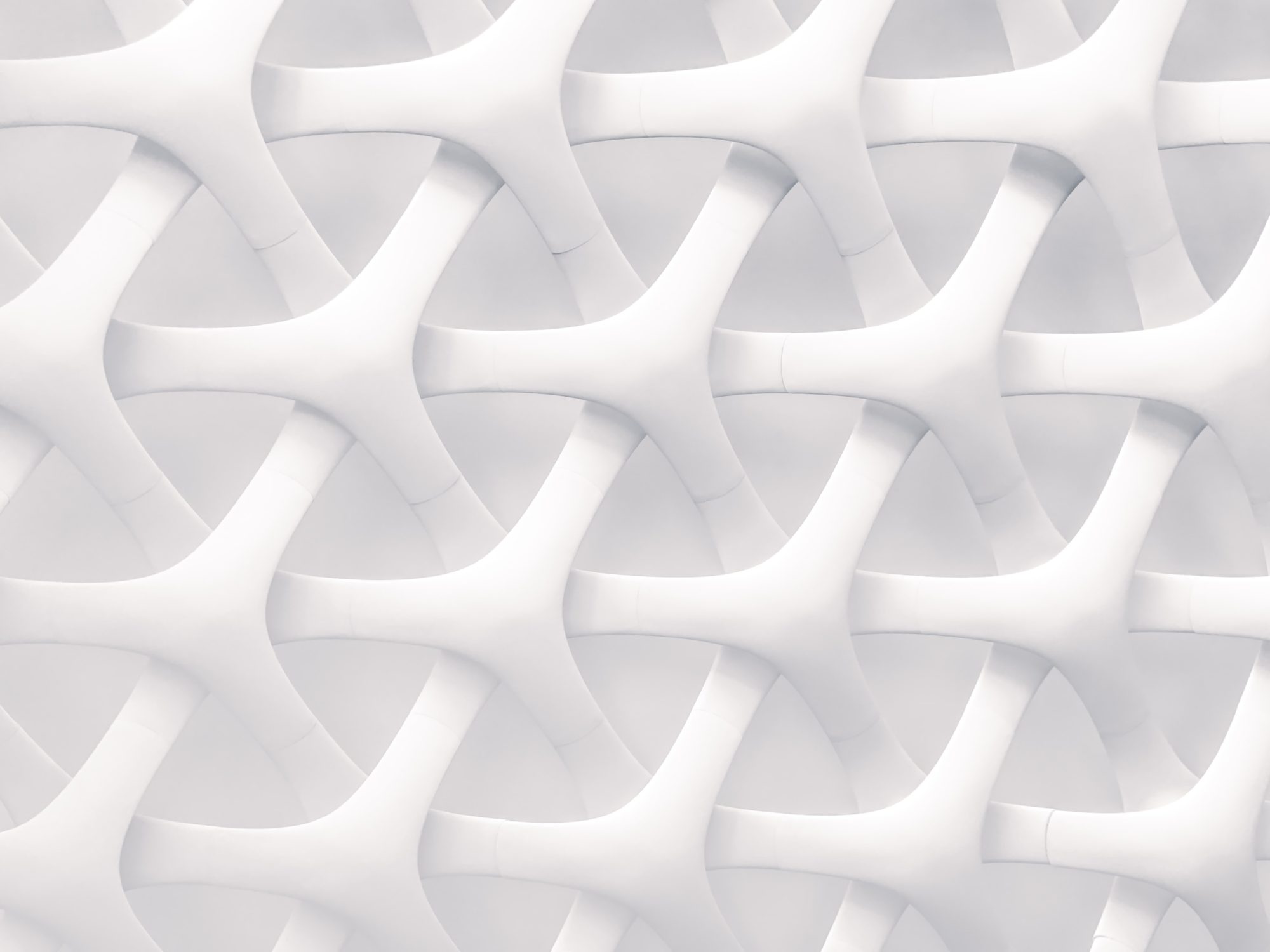In Safari, Option + Tab jumps to the next link on a page. Shift + Option + Tab jumps the the previous link.
Instantly Force Quit an Application
You can press and hold Option + Shift + Command + Esc to instantly Force Quit an application.
Grab a One-Window Screenshot
To grab just a one-window screenshot, press Command + Shift + 4, then when the cross hairs appear, press the space bar. The cross hairs will change to a picture of a camera that can be placed over top of the window to be captured and clicked. The resulting window-only screenshot will appear on your Desktop.
Look Up Word in Dictionary
With your mouse cursor over top of the word you’d like to look up, press Control + Command + D. A dialog will then pop up with the word defined by the built-in Mac OS X dictionary. While holding down the keyboard combination, you can mouse around to different words in the document.
Mail URL from Safari
Inside Safari, Shift + Command + I will automatically generate a new email message inside of Mail.app and paste the link of the web page you were browsing in the body text.
Open Desktop in Finder
Press Command + Shift + D to open your Desktop folder in the Finder.
Open Utilities in Finder
Press Command + Shift + U to open the Utilities folder in Finder.
Open Applications in Finder
To open the Applications folder, press Command + Shift + A in an opened Finder window.
Instantly Put Computer to Sleep
Option + Command + Eject instantly puts your computer to sleep.
Instantly Shut Down Computer
Control + Option + Command + Eject instantly shuts down your computer.